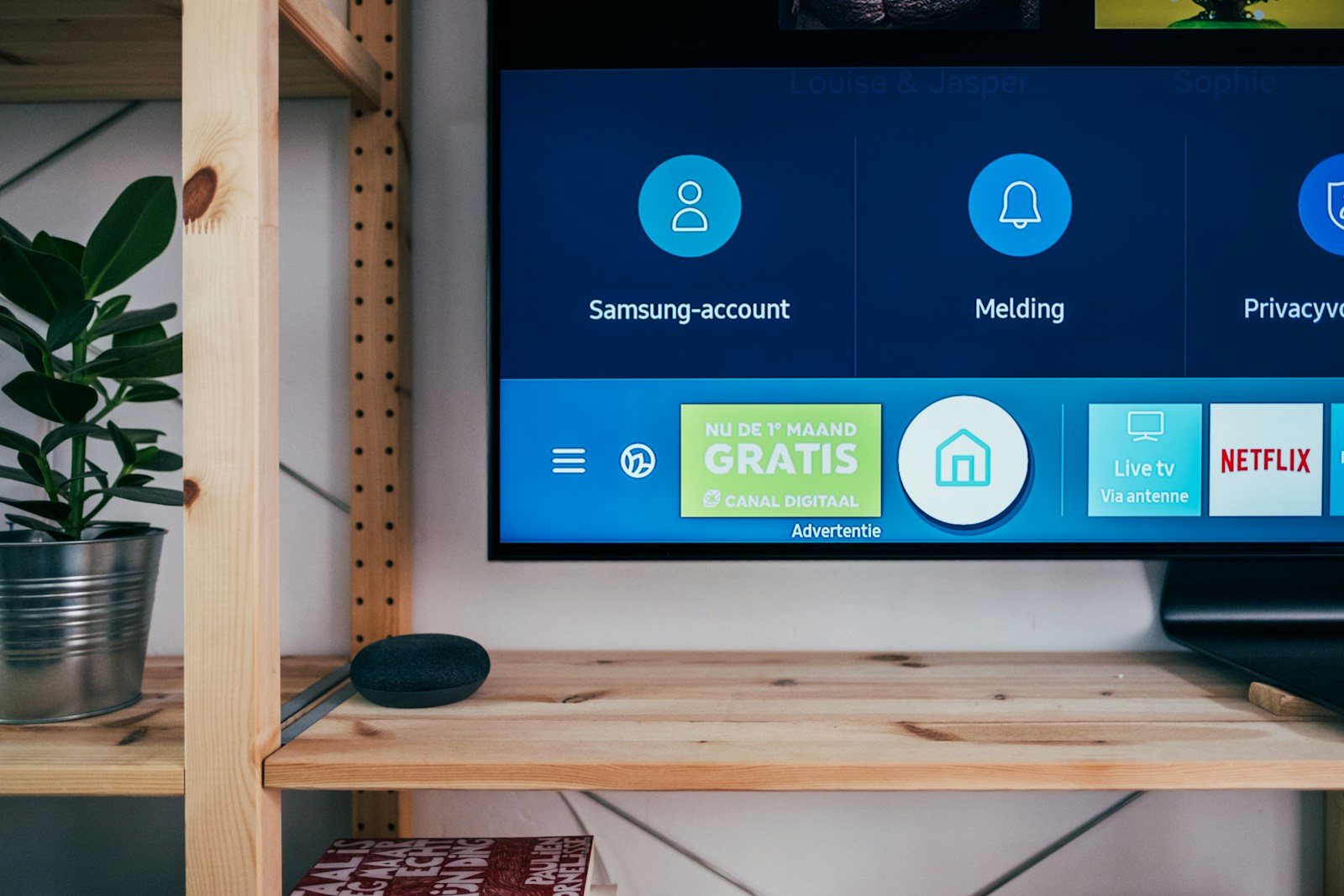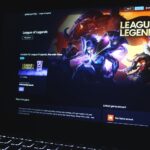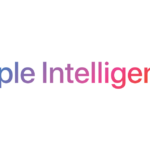Modern televisions come with many features and technologies, so it’s important to have accurate information for troubleshooting, updates, and maintenance. The model number is a unique identifier for each TV, giving you access to helpful resources from the manufacturer. Knowing your Samsung TV’s model number is essential for downloading manuals, solving technical issues, or checking for software updates. You can easily find this number on the TV itself or in the settings menu.
Locating Your Samsung TV Model Number: A Quick Guide
Finding Your Samsung TV Model Number
Why You Need the Model Number
Your Samsung TV’s model number is key for several reasons. It helps you:
- Find the right support and manuals on Samsung’s website.
- Download correct firmware updates to keep your TV running smoothly.
- Identify compatible accessories and replacement parts.
- Determine the exact specifications of your TV.
Locating the Model Number on the TV
The most reliable place to find your Samsung TV’s model number is on the TV itself. Look for a sticker, usually located on the back panel. This sticker contains important information, including:
- Model Code: This is the full model number. It usually starts with “UN,” “QN,” “LN,” or similar prefixes, followed by a series of numbers and letters.
- Version Number: This indicates manufacturing revisions.
- Serial Number: A unique identifier for your specific TV.
The sticker may be in different locations depending on the TV’s design, but it is most often found on the back, sometimes near the power cord input. If you have a very large TV, you may need assistance to safely access the back panel.
Finding the Model Number Through the TV’s Menu
If you can’t find the sticker, you can usually find the model number within the TV’s menu system. The exact steps may vary slightly depending on your TV’s model and firmware version, but here’s a general guide:
- Turn on your Samsung TV.
- Press the “Menu” button on your remote control.
- Navigate to “Support” or “Settings.” The wording can vary depending on the model.
- Look for “About This TV,” “Contact Samsung,” or “Product Information.”
- Within this section, you should find the “Model Code” or “Model Number.”
This method is convenient if the sticker is damaged or missing.
Understanding the Model Code
Samsung model codes contain a lot of information. While you don’t need to memorize the entire code, understanding its structure can be useful. Here’s a simplified breakdown of a typical Samsung model code:
Example: QN90A65AFXZA
- QN: Indicates the TV type (e.g., QLED).
- 90: Represents the series or model line.
- A: Indicates the year of release.
- 65: Represents the screen size (65 inches).
- AFXZA: Other specific details like the tuner type, design variations, and region.
Using the Model Number Online
Once you have your model number, you can use it on Samsung’s website for:
- Support pages: Find manuals, FAQs, and troubleshooting guides.
- Software downloads: Get the latest firmware updates.
- Warranty information: Check your warranty status.
Having the correct model number ensures you get the right information and support for your specific TV.
Checking the Back of the TV (For Older Models)
This method works best for older Samsung TVs. Simply flip the TV around and locate a sticker on the back panel. The model number will be clearly labeled, typically along with the serial number. The model number will usually begin with a combination of letters (e.g., UN or LN) followed by a series of numbers and letters (e.g., UN43J5200AF).
Using the Settings Menu (For All Models)
This method works for all Samsung TVs, including smart and non-smart models.
- Power on your Samsung TV.
- Pick up the remote and press the Home button (this may be labeled as “Menu” on some remotes).
- Navigate using the arrow buttons on the remote to the Settings tab. This may be located on the main menu bar or require navigating through an additional menu option.
- Once in Settings, scroll down to find the Support section.
- Within the Support section, select About This TV (or similar wording).
On the “About This TV” screen, you will find various details about your TV, including the model number (often referred to as “model code”) and the serial number. The model number will follow the same format as mentioned previously (e.g., UN43J5200AF).
Finding Your Samsung TV Model Number
| Method | Steps | Ideal for |
|---|---|---|
| Checking the Back Panel | Locate a sticker on the back panel of the TV. The model number will be clearly labeled. | Older Samsung TVs |
| Using the Settings Menu | 1. Power on the TV. 2. Press the Home button on the remote. 3. Navigate to Settings. 4. Select Support. 5. Choose About This TV. | All Samsung TVs (Smart and Non-Smart) |
Samsung Official Guides
Be sure to check out these two Samsung Guides as well that provide really good step by step instructions on how to look up your model and what it means:
https://www.samsung.com/us/support/answer/ANS00087664/
https://www.samsung.com/us/support/answer/ANS00085245/
Understanding Samsung Model Numbers
When buying or researching Samsung devices, the model number is like a secret code that tells a story about the device. This section will show readers how to crack that code for Samsung TVs and mobile devices.
Decoding the Samsung TV Model Number
Samsung TV model numbers carry information about the screen type, region, year of manufacture, and series. They generally start with one or two letters, such as “UN” or “QN,” which signify the type of TV, like LED or QLED (including Neo QLED). Following this:
- The first two numbers indicate the screen size in inches.
- Another letter represents the region the TV is made for, such as “A” for America.
- The next number is the series, showing the level of features the TV has.
- The final letter and numbers (model code) pin down the exact model.
For example, “QN65Q60AAFXZA” breaks down as:
- QN = QLED TV
- 65 = 65-inch screen
- Q = Part of the QLED line
- 60 = Series number
- A = Made for America
- FXZA = Specific model code
Interpreting Samsung Phone and Tablet Model Numbers
Model numbers for Samsung phones and tablets give clues about the device features, the manufacturer, and where it’s intended to be sold. For instance, a Galaxy S21 may have a model number like “SM-G991U”. Here’s how to unpack that:
- SM stands for Samsung.
- G often refers to the Galaxy series.
- 991 is a unique identifier for the model.
- U can indicate the carrier or country region.
For tablets, it’s a similar breakdown. Additionally, the IMEI number of a phone is important, especially when checking if a device is stolen or imported. It’s a unique serial number that one can use to verify the status of a Samsung phone.
Technical Specifications and Features
When looking into Samsung TVs, understanding the technical specifications and features, including display types and regional model variations, is essential for making an informed choice.
TV Display Technology and Screen Sizes
Samsung offers a range of TV display technologies. Their QLED TV line uses quantum dot technology to enhance performance, providing vibrant colors and deep contrasts. The more traditional LED TVs and LCD TVs are also options, offering good quality displays at various price points. Samsung’s OLED TVs stand out for their rich blacks and energy efficiency. Display resolutions range across Full HD, 4K, and 8K, with screen sizes measured diagonally in inches. Samsung TVs also come in curved and flat-screen designs, impacting the viewing experience and aesthetic.
Region-Specific Model Information
The model number can tell a buyer a lot about a TV, including the region for which it’s intended. For North America, TVs are fitted with an ATSC tuner, while in Europe, they’ll likely have a DVB tuner. Regions like Latin America, Africa, Australia, and Asia have specifications suited for local broadcasting standards, such as ISDB-T or QAM. Each model’s identifier will include details referencing the region, with Latin America specified by an ‘L’ and Europe by an ‘E’, for instance. This ensures that the TV will support local broadcasting and features relevant to the buyer’s location.
Frequently Asked Questions
When you’re looking to learn more about your Samsung device, knowing how to find and understand the model number can be incredibly useful. Here are some common questions that pop up when individuals try to identify their Samsung products.
How can I verify the model number of my Samsung TV online?
For online verification of your Samsung TV model number, navigate to the “Support” section in the TV’s menu and look for “About This TV.” The information displayed will include the model number.
What is the method for identifying the model of my Samsung device?
You can identify your Samsung device model by checking the information label usually found on the back of the device. For mobile devices, the model number is often under the battery or in the settings under “About Device.”
Can I determine the production year based on my Samsung TV model number?
Yes, Samsung TV model numbers include a code that can tell you the production year. For example, “NU” followed by four digits might indicate a model manufactured in 2018, where “N” stands for the year and “U” for the series.
Where is the model code displayed on Samsung electronic products?
The model code for Samsung electronic products is typically displayed on a sticker or label on the back of the product. For handheld devices, it might also be found within the battery compartment or in the software under the “About Device” section in settings.
How do I distinguish between different Samsung TV models?
Different Samsung TV models can be distinguished by their model codes. These codes provide information about the screen technology, series number, model year, and version number, offering insights into the resolution, size, and release year.
Is there a comprehensive list of Samsung TV models by release year?
While specific comprehensive lists per release year are not typically provided by Samsung, you might find databases created by tech websites that catalog Samsung TV models. These lists use the model numbers to determine the year and details of each product.