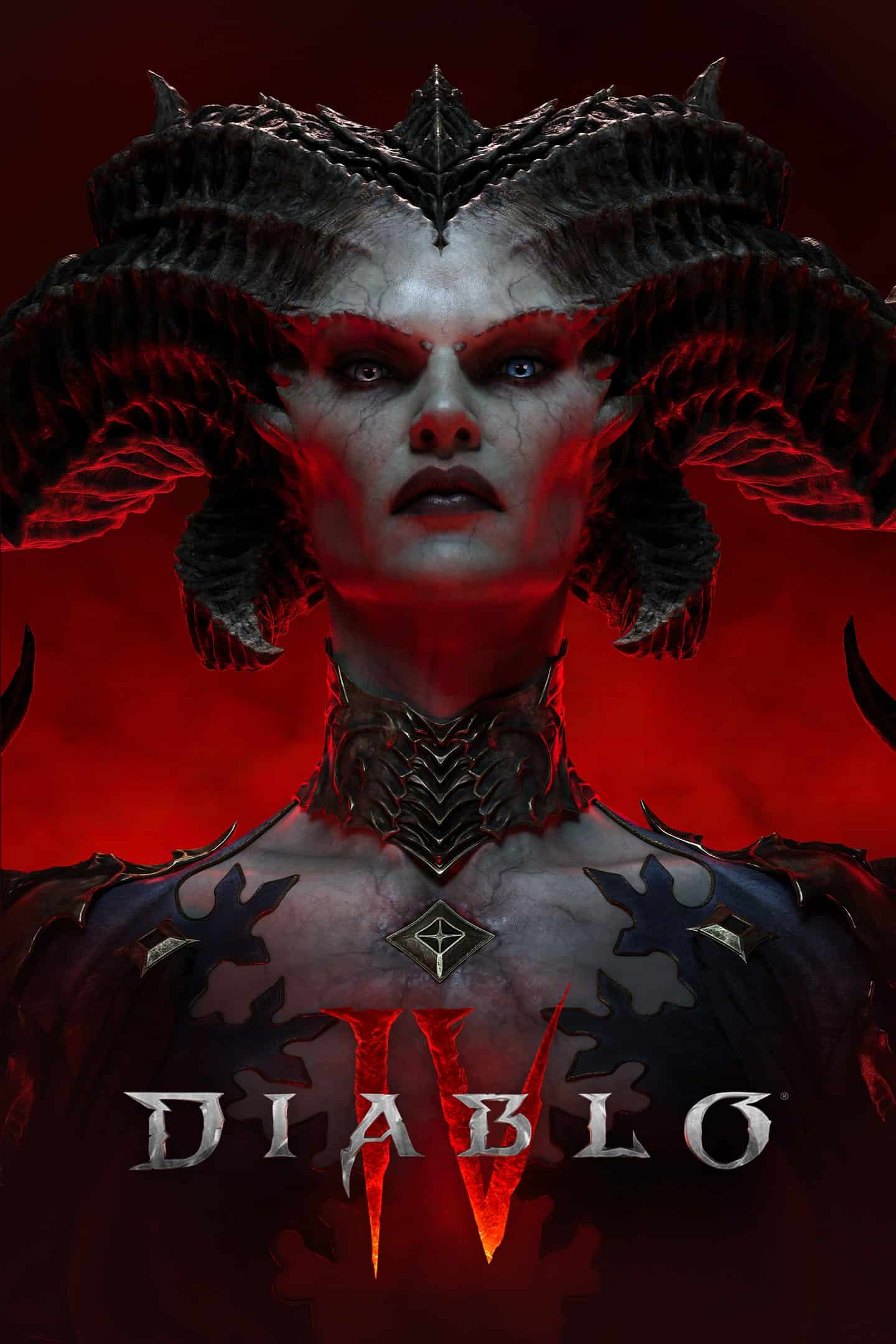Diablo 4 supports controllers extensively with options to accommodate different player preferences and different controller types. Players can use their favorite gamepad for an immersive experience on PC or console. This guide is aimed for Xbox controllers and players specifically.
Unleashing Hell with Your Xbox Controller in Diablo 4
Default Xbox Controller Layout (Basic Controls)
Diablo 4 comes with a pre-set controller layout for Xbox, designed to make your demon-slaying adventure smooth. The layout is intuitive, with easy access to all your skills, abilities, and inventory.
| Button | Action |
|---|---|
| Left Stick | Move Character |
| Right Stick | Aim/Rotate Camera |
| A Button | Basic Attack/Interact |
| X Button | Core Skill |
| Y Button | Skill 1 |
| B Button | Evade |
| Left Bumper (LB) | Use Potion |
| Right Bumper (RB) | Skill 2 |
| Left Trigger (LT) | Skill 3 |
| Right Trigger (RT) | Skill 4 |
| View Button | Map |
| Menu Button | Character Panel |
| D-Pad Up | Action Wheel |
| D-Pad Right | Mount |
| D-Pad Down | Town Portal |
| D-Pad Left | Journal |
Customizing Your Controls
While the default layout is well-thought-out, Diablo 4 lets you customize your controls. Head to the options menu, and you can remap every button to your liking. Want your dodge on a trigger? No problem. Prefer a different button for your potion? Go ahead! This flexibility ensures your controls match your playstyle.
Tips for Controller Users
- Use the Action Wheel: It’s a quick way to access emotes, voice lines, and other communication options.
- Remap Dodge/Evade: Consider putting this on a trigger for easier access during combat.
- Experiment: Don’t be afraid to try different control setups to find what feels best for you.
Recommended Settings
In the controller settings, there are a few tweaks you can make for a better experience:
- Swap Sticks: If you’re left-handed, consider swapping the left and right stick functions.
- Cursor Sensitivity: Adjust this to your preference for smoother menu navigation.
- Vibration: If you don’t like controller rumble, you can turn it off.
Whether you’re a seasoned Diablo veteran or a newcomer to the series, mastering the Xbox controller is key to your success in Diablo 4. With a bit of practice and personalization, you’ll be navigating the underworld and vanquishing demons like a pro.
Diablo 4 Xbox Controller Guide (All Controls)
This table outlines the default controls for Diablo 4 on Xbox One and Xbox Series X/S controllers:
| Action | Button | Notes |
|---|---|---|
| Movement | Left Stick | Move character around the environment. |
| Looking | Right Stick | Control camera direction. |
| Basic Attack | A | Perform your primary weapon attack. |
| Interact / Pick Up Items | A (Hold)** | Interact with objects, NPCs, and pick up items. |
| Core Skill | X | Use your primary damaging skill. |
| Skill Slot 1 | Y | Use your first assigned skill. |
| Skill Slot 2 | RB | Use your second assigned skill. |
| Skill Slot 3 | LT | Use your third assigned skill (hold Left Trigger). |
| Skill Slot 4 | RT | Use your fourth assigned skill (hold Right Trigger). |
| Evade | B | Dodge incoming attacks. |
| Potion | LB | Use a health potion. |
| Town Portal | D-Pad Down | Open a portal to town. |
| Inventory | Menu Button (Start) | Access your inventory and character menu. |
| Map | View Button (Select) | Open the world map and objective list. |
| Character Sheet | D-Pad Left | View your detailed character stats and skills. |
| Mount | D-Pad Right | Mount or dismount your ride. |
| Spur Mount | RT (While Mounted) | Increase your mount’s speed for a short duration. |
| Lock-on Target | Right Stick Click (R3) | Lock onto a specific enemy for easier targeting (optional). |
Additional Tips:
- You can customize the button layout in the settings menu to fit your preferences.
- Combining “Interact” and “Basic Attack” to the same button (A) allows for smoother interaction and attacking.
- Holding the Left Trigger (LT) or Right Trigger (RT) can activate additional skills assigned to those buttons.
- The D-pad offers quick access to additional functions like potions, town portal, and mount controls.
- The Menu and View buttons provide access to your character stats, map, and inventory for managing equipment and skills.
Overview of Diablo 4 Controller Support
- PC Players: Enjoy seamless compatibility with a range of gamepads, including all official PlayStation and Xbox controllers. To connect, simply plug in via USB or pair through Bluetooth.
- Console Fans: Xbox Series X|S, Xbox One, and PlayStation 5 users are in luck, as native support is provided for their respective controllers. Players can expect hassle-free setup for both single and multiplayer sessions.
Here’s what gamers need to know:
Plug-and-Play:
- Xbox and PlayStation controllers require no additional setup on PC. It’s a matter of plugging in or connecting via Bluetooth and diving into the action.
Customization:
- For the Xbox Elite Wireless Controller Series 2, Diablo 4 allows players to adjust settings to fine-tune their gaming experience.
Accessibility Options:
- Accessibility controllers and gamepads are recognized, ensuring all players can enjoy Diablo 4.
Multiplayer:
- Local co-op is supported. Each player will need their controller to join in on a single screen.
Cross-Platform Features:
- With cross-save and cross-play capabilities, transitioning from PC to console (and vice versa) is a breeze, facilitating a continuous gaming experience.
System Requirements:
- For PC users, ensure your system runs at least Windows 10 and Steam is updated for the best possible performance.
Battery Life:
- Players using wireless controllers should keep an eye on their battery level to avoid interruptions during their gameplay.
By covering this broad spectrum, Diablo 4 provides players with the flexibility to choose how they wish to conquer the ominous threats of Sanctuary.
Gameplay Experience with Controllers
Diablo 4 on Xbox provides a seamless and intuitive controller-based gameplay, enhancing the feel of combat and making navigation a breeze.
Combat and Abilities
The Xbox controller allows players to immerse themselves in the world of Sanctuary with ease. Combat feels responsive as every button press translates into dynamic on-screen action. Skills are mapped effectively onto the controller with the shoulder buttons easily accessing core skills, while face buttons handle basic skills and the ability to evade danger swiftly. Locking onto targets is straightforward, giving players precision when it matters most.
Navigation and Interfaces
Maneuvering through the game’s myriad of menus is simple with the Xbox controller. The UI is optimized for controller use, making tasks like using the map, interacting with objects, summoning the town portal, or navigating to the character panel intuitive. Mounted travel and social interactions are only a button press away. The map screen becomes more accessible than ever, allowing quick checks on player’s progress.
Customization and Accessibility
Flexibility is at the forefront of Diablo 4’s controller support. In the controls menu, gamers can adjust controller vibration, fine-tune cursor sensitivity, or swap the left and right sticks based on personal preference. Tuning the inner and outer dead zones accommodates different playstyles, and customizing skill slots offers a tailored experience. The Xbox controller’s accessibility features are designed to ensure that all players can enjoy Diablo 4 to the fullest.
Advanced Controller Features and Compatibility
Diablo 4 brings enhanced gameplay experiences through advanced controller compatibility and features that cater to both Xbox and PC players.
Xbox Elite and Special Controllers
Xbox Elite controllers, like the Xbox Elite Wireless Controller Series 2, provide a significant advantage with customizable buttons and interchangeable components. They’re compatible with Diablo 4, allowing players to tailor their controller layout to their specific playstyle—be it for casting spells faster or navigating through the game’s monstrous hordes with more agility. These controllers boast a sturdy design, a long-lasting battery life, and options for both wired and Bluetooth connectivity.
Cross-Platform and Co-op Play
Diablo 4 excels in delivering seamless cross-platform play, meaning Xbox and PlayStation users can team up or face off against one another, ensuring no barrier to who players can game with. Additionally, the action role-playing game supports couch co-op on devices like the Series X|S and PS4, making it possible to team up with a friend in person. For local co-op, each player will require their own controller, but they’ll be rewarded with the thrill of tackling the challenges of Sanctuary side by side.
Frequently Asked Questions
Navigating controller setup and gameplay options can be a breeze with clear and direct guidance.
How to connect a wireless Xbox controller to Diablo 4?
To link your wireless Xbox controller to Diablo 4 on a PC, simply use a wireless adapter to sync the controller. Once connected, the game should recognize it without hassle.
What is the default controller layout for Diablo 4 on Xbox?
The default layout for the Xbox controller in Diablo 4 is designed for optimal gameplay experience. Key actions are mapped intuitively, so players can jump right into the action.
What steps should I take if my PC controller is not working with Diablo 4?
First, make sure the controller is correctly paired with your system. If it’s not recognized, restarting the game or checking for controller driver updates can often resolve the issue.
Can the Xbox controller be used to play Diablo 4 on a PS4?
The Xbox controller is not natively compatible with a PS4. Therefore, you cannot use it to control Diablo 4 on the PlayStation.
Does Diablo 4 offer full controller support for gameplay?
Yes, Diablo 4 provides comprehensive controller support. This means every in-game action can be executed using a controller.
What are the advantages of using a controller versus keyboard for playing Diablo 4?
Using a controller for Diablo 4 might feel more intuitive and comfortable for some players, especially for those who prefer the tactile feedback of a gamepad. It can also make couch co-op easier.