The Epic Games Store offers tools for parents to manage and monitor their children’s gaming activities. Parents can use the Epic Account Portal or the Fortnite Parental Controls menu to set up and adjust these settings. These tools allow parents to restrict certain types of content, manage privacy settings, and control the amount of time spent on games.
To set up parental controls, parents need to create a PIN to prevent unauthorized changes to the settings. They can also limit the types of games their child can access based on ratings, restrict in-game purchases, and view gameplay history. These controls are compatible with various platforms, including PlayStation, Xbox, Nintendo Switch, and mobile devices, ensuring a cohesive and controlled gaming experience.
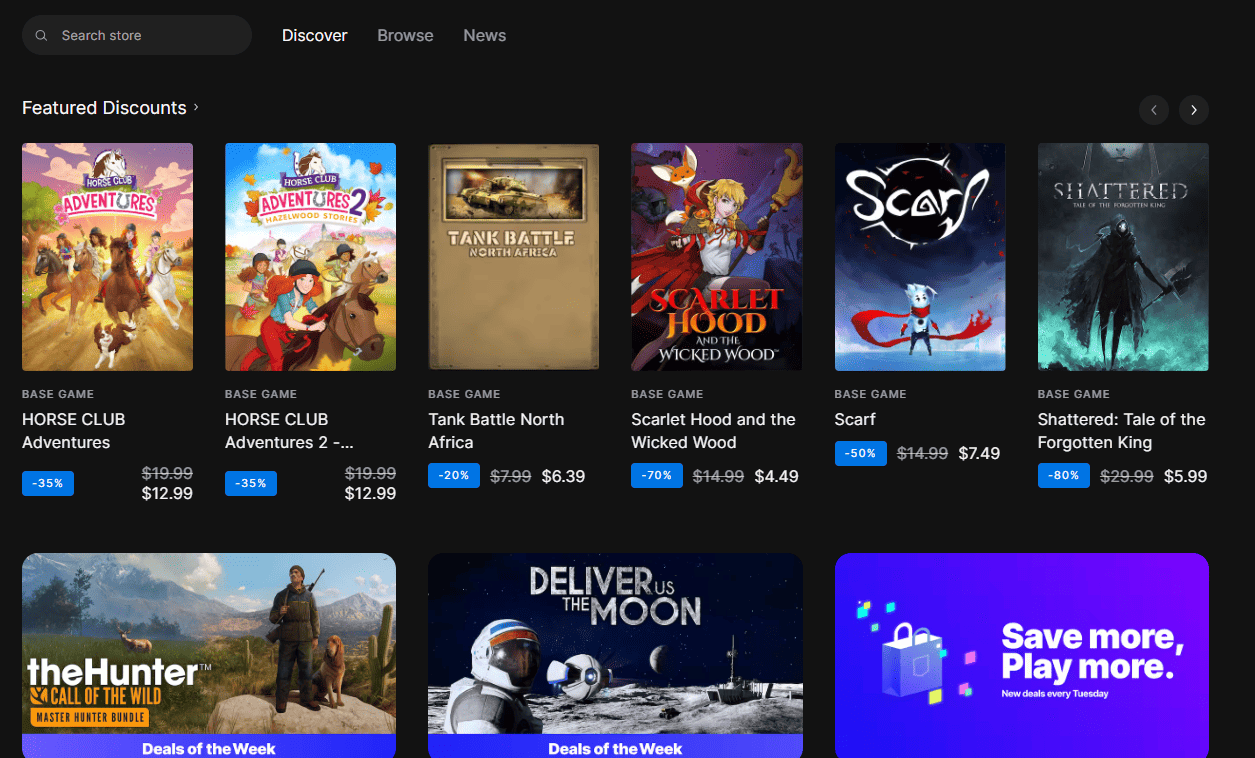
Managing Your Child’s Experience on the Epic Games Store
The Epic Games Store offers parental controls to help you manage what your child downloads and purchases. Here’s a breakdown of how these controls work.
Setting Up Parental Controls
Follow these steps to enable parental controls on the Epic Games Store:
- Open the Epic Games Launcher or visit the Epic Games Store website.
- Sign in to your Epic Account.
- Go to your Account Settings.
- Click on the “Parental Controls” tab.
- Create a six-digit PIN. You’ll need this PIN to change the parental control settings later.
Types of Parental Controls
Once you’ve set up a PIN, here are the options you can control:
- Epic Games Store Ratings: Choose the maximum age rating your child can download. Epic Games uses regional rating systems like ESRB (North America) or PEGI (Europe).
- Purchases: Require your PIN for every purchase made on the Epic Games Store.
- Social Settings: Control whether your child can communicate with other players in games like Fortnite, Rocket League, and Fall Guys.
Additional Notes on Parental Controls
- Discussions with Your Child: Talk to your child about responsible downloading and spending habits.
- Staying Informed: Check your email for notifications sent by Epic Games about parental control-related actions.
Here’s a quick reference table:
| Feature | Description |
|---|---|
| Epic Games Store Ratings | Set the maximum age rating of games your child can see |
| Purchase PIN | Requires your PIN for any purchases |
| Social Settings | Manage in-game communication with other players |
By using these controls, you can create a safer and more responsible gaming environment for your child on the Epic Games Store.
Key Takeaways
- Epic Games Store allows parents to manage children’s gaming activities.
- A unique PIN protects parental control settings from unauthorized changes.
- Parental controls can be applied across multiple gaming platforms.
Setting Up Parental Controls
The Epic Games Store offers tools to keep children’s gaming experiences safe. Parents can create accounts, verify them, and manage controls to ensure a secure environment.
Account Creation and Verification
To begin, adults must create an Epic Games account for their child. The process needs an email address, which will receive a verification link. Click on this link to activate the account. Parental consent is necessary if the child is under the required age for consent according to local laws.
Configuring Parental Controls
Parents can then set up controls. Use the Epic Account Portal or the Epic Games Launcher to access your account. Once logged in, go to Account and then Parental Controls. Create a six-digit PIN. This PIN restricts access to the settings and keeps the controls secure.
Managing Permissions and Privacy
Within the Parental Controls section, customize settings to manage friend interactions and social permissions. Options include:
- Friends: Choose who can be friends with your child. Options include ‘Nobody’ or ‘Friends Only.’
- Privacy: Decide what parts of the account are visible to others.
Adjust permissions based on what is best for your child’s online experience. Save changes to ensure that the new settings apply immediately.
Monitoring and Controlling Gameplay
Parental controls in the Epic Games Store help maintain a safe gaming environment. They let you filter content, manage in-game purchases, and monitor playtime and social interactions.
Content Filtering and Age Ratings
The Epic Games Store uses ratings by agencies like ESRB, PEGI, and GRAC to help parents decide which games are appropriate for their children. Content filters allow parents to block games that don’t match their selected age rating. Games like Fortnite, Rocket League, and Fall Guys each have specific ratings to guide your decisions.
Purchasing and Playtime
Playtime tracking is a key feature, letting you see how long games are played. Parents can limit hours spent in games to ensure a healthy balance. Payment settings within the Epic Games Store also give parents control over purchases. You can require a password for any payment or disable purchasing completely.
Communication and Social Interaction
Communication options vary per game but parental controls can filter mature language in text and voice chats. In Fortnite, for example, you can:
- Set who can be your child’s friend
- Limit who can send them party invitations
- Control who can see their display name
This allows you to safeguard against unwanted social interactions and keep communications safe.
Frequently Asked Questions
The section provides straightforward steps to manage parental controls on the Epic Games Store.
How do I set up parental controls on the Epic Games Store?
Parents can establish controls by signing into the child’s account through the Epic Account Portal. Upon access, locate the Parental Controls tab to create a six-digit PIN. This PIN protects the settings and is necessary for future changes.
What should I do if I forget my Epic Games parental controls PIN?
Resetting the forgotten PIN requires contacting Epic Games customer support. They will guide you through steps to verify your identity and help reset your PIN.
How can I change the Parental Control settings on my child’s Epic Games account?
To modify settings, login to the Epic Account Portal, select Parental Controls, and input your PIN. You can then adjust controls as needed.
How do I restrict access to mature content on the Epic Games Store?
Parents can limit mature content through the Parental Controls menu after signing into their child’s account. After entering the PIN, select the maturity level suitable for your child.
Can I manage Epic Games Store parental controls across different platforms?
Yes, parental controls are available for different platforms such as PlayStation, Xbox, Nintendo Switch, and mobile devices. Manage them directly on each platform or through Epic Games information on cross-platform settings.
Is it possible to disable Fortnite parental controls, and if so, how?
Disabling Fortnite parental controls involves accessing the Fortnite Parental Controls menu. Enter your PIN and toggle off the controls you wish to disable.







