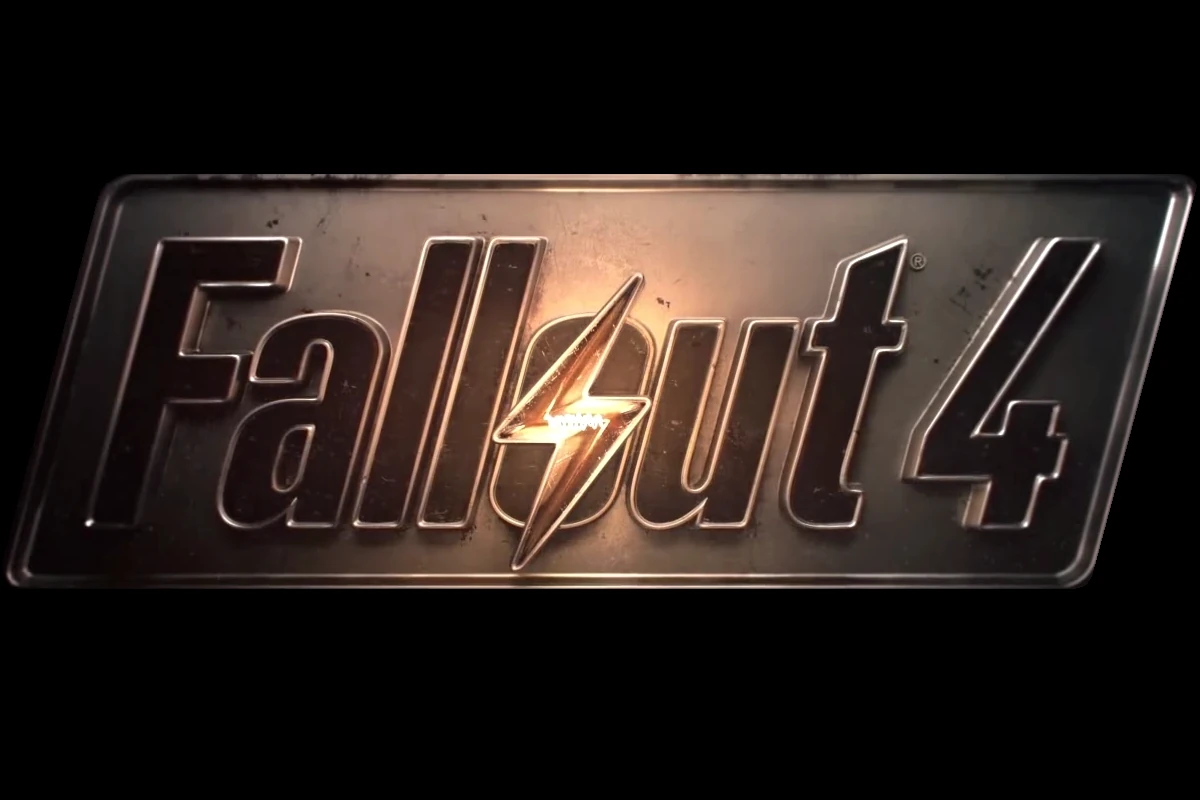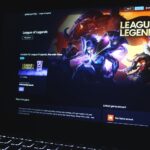Fallout 4 gives players many ways to customize their game experience using console commands. These tools let players change different parts of the game. For example, you can adjust camera angles for better screenshots or teleport anywhere in the wasteland. You can even revive fallen NPCs, giving you more control over your post-apocalyptic journey. Console commands allow for various game modifications, whether you want to become an invincible character, get unlimited resources, or change gameplay mechanics.
This guide will help you access and use these commands, with a list of common commands and their functions. It also promotes responsible cheating and highlights modding options to further customize your gameplay. To access the console, press the tilde key (~) or sometimes the apostrophe key. Once you do this, you can enter specific commands to change stats, manipulate time, or spawn items and creatures. This feature opens up many possibilities for improving gameplay and exploring creativity within the Fallout 4 universe.
Fallout 4 Cheats and Console Commands
Want to bend the rules of the Wasteland? Fallout 4’s console commands give you the power to modify gameplay, alter your character, and manipulate the world around you. Here’s how to access and use these commands on PC.
Accessing the Console
- Press the tilde key (~) during gameplay to open the console. This key is usually located below the Esc key on your keyboard.
- Type the desired command into the console and press Enter to execute it.
Common Commands
tgm: Activates god mode, making you invincible.tcl: Toggles collision, allowing you to walk through walls and objects.tai: Toggles AI on or off, making NPCs passive or unresponsive.tcai: Toggles combat AI, preventing NPCs from attacking you.killall: Kills all non-essential NPCs in the immediate area.player.additem [item ID] [quantity]: Adds the specified item to your inventory. You can find item IDs online.player.setlevel [level]: Sets your character’s level to the specified value.coc [location ID]: Teleports your character to the specified location. Location IDs can be found online.
Character Customization
showlooksmenu player 1: Opens the character customization menu to change your appearance.player.setav [attribute] [value]: Sets a specific attribute (e.g., Strength, Perception) to the desired value.player.modav [attribute] [value]: Modifies an attribute by the specified value.
Gameplay Modifications
setgs fJumpHeightMin [value]: Changes your jump height.fov [first-person FOV] [third-person FOV]: Adjusts the field of view.tm: Toggles menus and UI on or off.
Table: Fallout 4 Console Commands
| Command | Description |
|---|---|
tgm |
Activates god mode. |
tcl |
Toggles collision. |
tai |
Toggles AI on or off. |
tcai |
Toggles combat AI. |
killall |
Kills all non-essential NPCs in the immediate area. |
player.additem |
Adds an item to your inventory. Requires the item ID and quantity. |
player.setlevel |
Sets your character’s level. |
coc |
Teleports your character to a specific location. Requires the location ID. |
showlooksmenu |
Opens the character customization menu. |
player.setav |
Sets a character attribute to a specific value. |
player.modav |
Modifies a character attribute by a specific value. |
setgs fJumpHeightMin |
Changes your jump height. |
fov |
Adjusts the field of view. |
tm |
Toggles menus and UI. |
Using Cheats Responsibly
While cheats can enhance your Fallout 4 experience, use them responsibly. Overusing cheats can diminish the challenge and enjoyment of the game. Consider using them sparingly to overcome obstacles, explore new possibilities, or simply have fun experimenting with the Wasteland.
Modding Fallout 4
For those seeking even more ways to customize their Fallout 4 experience, consider exploring the vast world of mods. Mods are user-created modifications that can add new content, alter gameplay mechanics, enhance graphics, and much more. Popular modding platforms like Nexus Mods offer a wide array of mods to enhance your Fallout 4 adventure.
Key Takeaways
- Console commands provide extensive control over Fallout 4’s gameplay mechanics
- Players can access the console using the tilde or apostrophe key
- Commands allow for stat adjustments, item spawning, and environment manipulation
Fallout 4 Console Commands for Debugging and Tweaking
Fallout 4 offers a range of console commands for PC players to modify gameplay and debug issues. These commands can be accessed by pressing the tilde (~) key.
God mode can be enabled with “tgm”, granting invincibility and unlimited resources. For exploration, “tcl” turns off collision detection, allowing players to move through solid objects. The “tfc” command activates a free camera, useful for screenshots.
To adjust visuals, players can use “fov” to change the field of view or “setcamerafov” for more precise control. The “tm” command toggles the user interface on and off, creating a cleaner view.
Time manipulation is possible with the “set timescale” command, altering the game’s day/night cycle speed. For instant travel, “coc” followed by a location ID teleports the player to specific areas.
Other useful commands include “csb” to clear screen effects, “tfow” to toggle fog of war, and “tmm” to reveal map markers. Players can also use “tai” to toggle AI, “tcai” for combat AI, and “unlock” to open locked doors and containers.
Enhancing Player Abilities in Fallout 4
Fallout 4 offers powerful console commands to modify character attributes and abilities. Players can adjust their level, health, and special stats with ease. The “player.setlevel” command instantly changes the character’s level. “player.resethealth” restores full health.
“player.modav” alters specific attributes like strength or intelligence. For appearance changes, “showlooksmenu” opens the character customization screen. “player.setrace” transforms the player into different creatures. Perks can be added or removed using “player.addperk” and “player.removeperk” respectively.
Fallout 4 Inventory and Player Manipulation Commands
Fallout 4 offers a range of console commands for modifying player attributes and inventory. These powerful tools allow gamers to customize their experience.
The player.additem command is useful for obtaining items. Gamers can add specific quantities of objects to their inventory. For example, typing “player.additem 0000000f 1000” grants 1000 bottlecaps.
Players can also remove items with player.removeitem. This command subtracts specified quantities from the inventory. It’s helpful for decluttering or adjusting game balance.
The player.moveto command instantly transports the character to a new location. This saves time when exploring large areas or reaching inaccessible spots.
Modifying player stats is possible with setav and modav commands. Setav changes a stat to an exact value, while modav adjusts it by a certain amount. For instance, “player.setav strength 10” sets strength to 10, regardless of the previous value.
| Command | Function | Example |
|---|---|---|
| player.additem | Adds items | player.additem 0000000a 50 (adds 50 bobby pins) |
| player.removeitem | Removes items | player.removeitem 001025ac 1 (removes 1 flare gun) |
| player.moveto | Teleports player | player.moveto 00000014 (moves to a specific location) |
| player.setav | Sets exact stat value | player.setav intelligence 9 |
| player.modav | Modifies stat by amount | player.modav agility 2 (increases agility by 2) |
Other useful commands include:
- showlooksmenu player 1: Reopens character customization
- player.resethealth: Restores full health
- tdetect: Toggles AI detection of the player
- player.setlevel: Changes player level
These commands offer extensive control over the game. Players can tailor difficulty, appearance, and progression to their liking. However, excessive use may impact game balance and challenge.
NPC and Faction Manipulation in Fallout 4
Fallout 4 offers powerful console commands for controlling NPCs and factions. Players need specific NPC IDs to use these commands effectively. Key commands include:
• kill – Eliminates a targeted NPC
• killall – Removes all NPCs in the vicinity
• resurrect – Brings a dead NPC back to life
• player.placeatme – Spawns an NPC at the player’s location
These tools allow players to shape their game world, eliminating threats or populating areas as desired. Caution is advised when using these commands, as they can significantly impact gameplay balance and quest progression.
Manipulating NPCs and Factions in Fallout 4
Fallout 4 players can use console commands to control non-player characters (NPCs) and factions. These commands offer powerful tools for altering gameplay.
AI Control:
- Disable AI with “tai” to make NPCs stand still
- Turn off combat AI using “tcai” for a peaceful world
NPC Manipulation:
- “killall” eliminates nearby NPCs, except companions and essential characters
- “kill [NPC ID]” targets a specific NPC
- “resurrect [NPC ID]” brings a dead NPC back to life
- “recycleactor” resets a character’s state
- “setscale [1-10]” changes an NPC’s size
- “sexchange” alters an NPC’s gender (may cause quest issues)
Companion Affinity:
- Check affinity with “getav CA_affinity”
- Set affinity using “setav CA_affinity [number]”
- Modify affinity by “modav CA_affinity [number]”
Equipment:
- “unequipall” removes all items from an NPC
Faction Management:
- Join a faction: “player.AddToFaction [faction id] [0 or 1]”
- Leave a faction: “player.RemoveFromFaction [faction id]”
- Remove from all factions: “removefromallfactions”
- Make factions friendly: “setally [faction id] [faction id] [0 or 1] [0 or 1]”
- Create faction enemies: “setenemy [faction id] [faction id] [0 or 1] [0 or 1]”
These Fallout 4 console commands give players extensive control over the game world. They can change NPC behavior, alter relationships, and manipulate factions. Players should use these commands cautiously, as they can impact game balance and quest progression.
Remember to use NPC and faction IDs when necessary. Players can find these IDs by clicking on an NPC with the console open or by referring to online resources. Experiment with these commands to create unique gameplay experiences or troubleshoot issues in the game.
Fallout 4 Quest Manipulation Commands
Fallout 4 players can use console commands to alter quests. The “completequest” command finishes a specific quest. “Resetquest” starts a quest over. “Completeallobjectives” fulfills all current quest goals.
Players should use caution with the caqs command, as it completes the entire main storyline. This can spoil the game experience for those who prefer natural progression.
Quest IDs are needed for most commands. Players can find these IDs online or by using in-game console functions.
Finding Item and NPC IDs in Fallout 4
Locating item and NPC IDs in Fallout 4 is crucial for using console commands effectively. Players can easily find these IDs by opening the console and clicking on the desired object or character. The ID will appear at the top of the screen.
For hard-to-select items, the free camera mode (tfc) helps. It allows players to move the camera freely, making selection easier.
Fallout 4 also offers ways to look up IDs:
- In-game menus
- Online databases
- Mod tools
Some useful ID types include:
- Form IDs: Unique identifiers for all game objects
- Reference IDs: Specific to placed objects in the world
- Base IDs: Used for generic item types
Console commands can reveal map markers, weapon codes, and other useful information. The “showallmapmarkers” command, for example, unveils all locations on the map.
Gaming Updates: Top Stories and Deals
PC gamers can stay informed with the latest industry news and bargains. The PC Gamer team selects key updates and offers to keep players in the know.
New game releases and patches often come with hidden features. Players can use console commands to unlock extra content. The “help” command proves useful for finding specific items or characters. Typing “help [item name] [0-4]” searches the game database. Quotes help when looking for multi-word phrases.
A secret room exists in some games, accessible via the “coc qasmoke” command. This area contains boxes with every item from the game. To find an item’s ID, players can open the console and click on objects in the game world.
Game screenshots allow players to capture memorable moments. Some titles offer a free camera mode for cinematic shots. This feature lets users frame scenes without character models blocking the view.
Hardware deals frequently pop up online. Gamers should watch for discounts on:
- Graphics cards
- Processors
- Solid-state drives
- Gaming monitors
- Mechanical keyboards
These components can significantly improve gaming performance and experience. Savvy shoppers can build powerful rigs at lower costs by catching these sales.